Unfortunately, currently we only have the option to print whole pages. This can be a little frustrating as the original image is scaled down to print in your home printer (usually A4) so will make it quite tricky to read!
I have a few tips for you. . .
The best way to retrieve a readable copy of a particular article at the moment is to:
1. Rather than selecting ‘Print’, choose to ‘Download’ the newspaper page image from the viewer.
2. Once you have downloaded it, open in your preferred PDF viewer (don’t worry – the image should open automatically when you click on the downloaded file!)
3. You can then zoom in to your article (try 150 to 200%).
4. Once you have zoomed in, go to ‘Edit’, select ‘Take a snapshot’ and then select the area of the article that you wish to print/save. This will automatically ‘copy’ your selection. However, if you right click you can choose to print the selection.
5. Printing: Select ‘fit to page’, when your printer options pop up. This will then make the selection bigger (and readable!)
Hope this helps.
Best wishes,
The British Newspaper Archive team


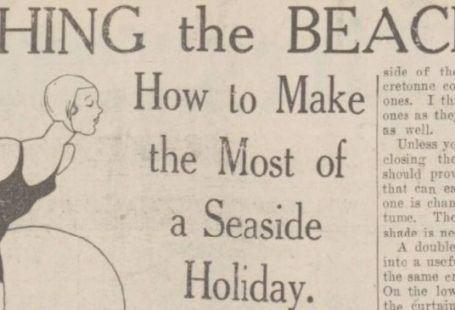

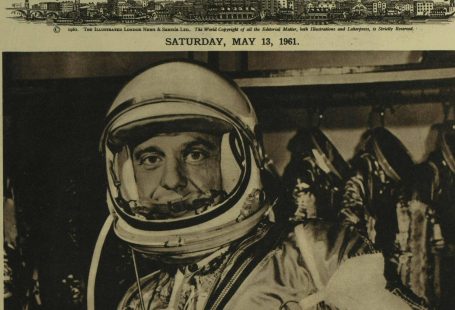
4 comments On Tip 2: How to print an article
Thanks for the tip — hope it will help. Had been a little disappointed regarding printing, having expected it to be like the excellent arrangement with Australian newspaper articles at National Library of Australia (www.nla.gov.au). Very easy to use, even for techno-dummies like myself.
There’s an even simpler method, Amy! Just use the Snipping Tool that is standard in Windows to draw round the selected article, or section, and save it to whatever directory you like.
Good tip, thanks Roy!
If you are face some error to use the tutorial. there are more information are available on this website microsoft 10 support . there are improve your basic knowledge. it is the best achievement to other use and you should be face any condition.